Introduction to Weebly
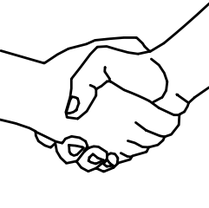
If you have been given a sandbox, congratulations! A sandbox is a page of your own to edit. This page is a brief guide on how to do that. When you first log in to our church website, you'll get a list of pages. You might need to scroll down to find the one with your name on it. You'll be blocked from the other pages. (That's so you don't mess up live content. So don't be afraid. You can't mess up anything.)
Our website is written in Weebly, an easy to use drag-and-drop website editor. Here's an 11-minute tutorial on how to use Weebly. After watching this, go to your page and play with it. Get some practice. Web editing is like riding a bicycle. You have to get on it and ride to learn it. The good part is, when you mess up, it doesn't hurt.
Image by User:Tommyv580 (CC BY-SA 3.0) via Wikimedia Commons
Our website is written in Weebly, an easy to use drag-and-drop website editor. Here's an 11-minute tutorial on how to use Weebly. After watching this, go to your page and play with it. Get some practice. Web editing is like riding a bicycle. You have to get on it and ride to learn it. The good part is, when you mess up, it doesn't hurt.
Image by User:Tommyv580 (CC BY-SA 3.0) via Wikimedia Commons
|
At 1;17, the video chooses the same theme that our website uses.
At 1:26, it even changes the color scheme from blue to the green scheme we are using. Watch closely and you will see the button color in the black box turn from blue to green. You can skip the part from 1:30 to 2:06 because we have already chosen a domain. However, if you wish to experiment, go ahead and create your own domain. The best first choice is to use a subdomain of weebly, because it's free and quick. Weebly gives you ten free websites, each with ten pages. At 2:07 you'll get a better view of the green button labeled "Button Text." Skip the Columns option at 4:47 because it has been changed. Creating columns is explained better in the video below, which has the updated columns feature of the current Weebly editor. |
At 5:05, however, the function of moving content into different columns is current and aptly demonstrated.
At 7:26, the video goes into a second example of embed code. If you are a beginner, you'll probably want to skip it. At 8;09, the video shows how to create links to other websites. At 8:51, the video demonstrates the Design options. If you are an Author, you do not have the Design tab at the top of your Weebly editor. At 9:17, it displays the Pages option. If you are an Author, your only options regarding pages is to choose those pages to which you've been given editing rights. However, this part of the video shows how this page that you are now reading was created. It also demonstrates the connection between the menu and the pages. Your practice page is hidden from the menu, so you will not see it on our website. |
At 9:53 you will see an important feature of this editor -- the mobile view. As more people use their iPhones and other mobile devices, this feature becomes ever more important. It already has caused us to change the layout of our home page.
At 10:18, the Publish button is demonstrated. |
Once you've watched the videos, go to your page and start creating content. As an example, this page, the page you are now reading, contains a title at the top, then a text box with an image, then a Youtube video, followed by three columns of text, then a divider, followed by a one-column text box (the paragraph you are now reading), with a second video at the bottom. The header, menu and footer are automatic. (Just for fun, I've inserted two pictures in the three columns as filler.)
The url to this site is https://www.uusrq.org/introduction-to-weebly.html


