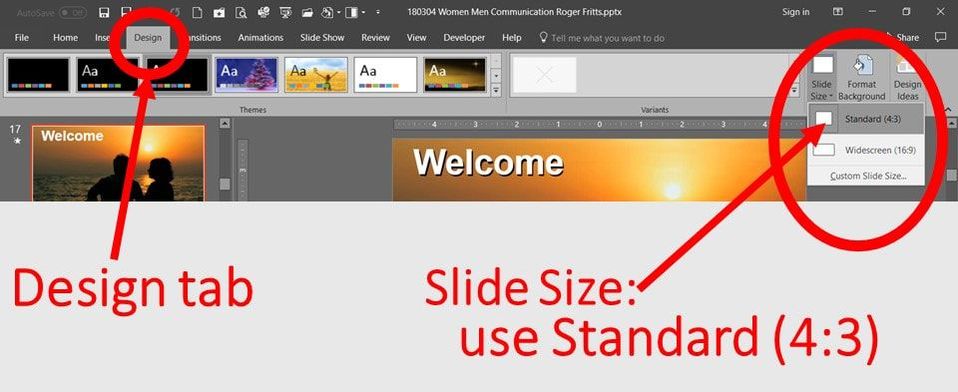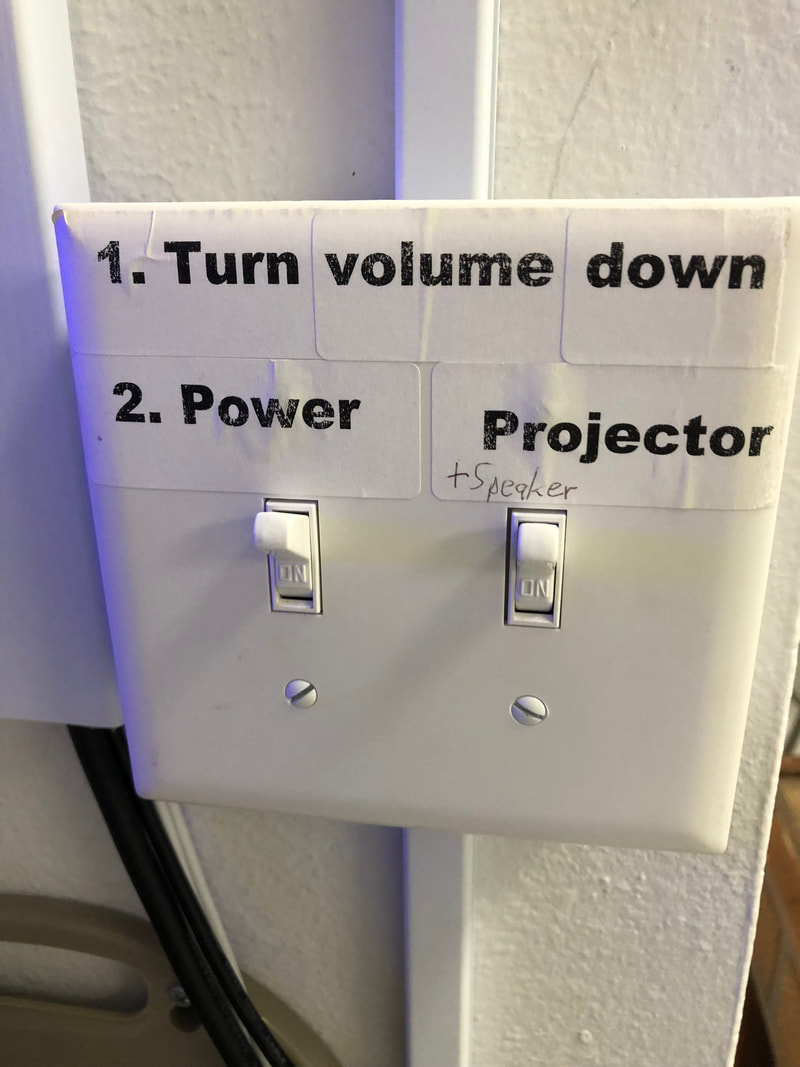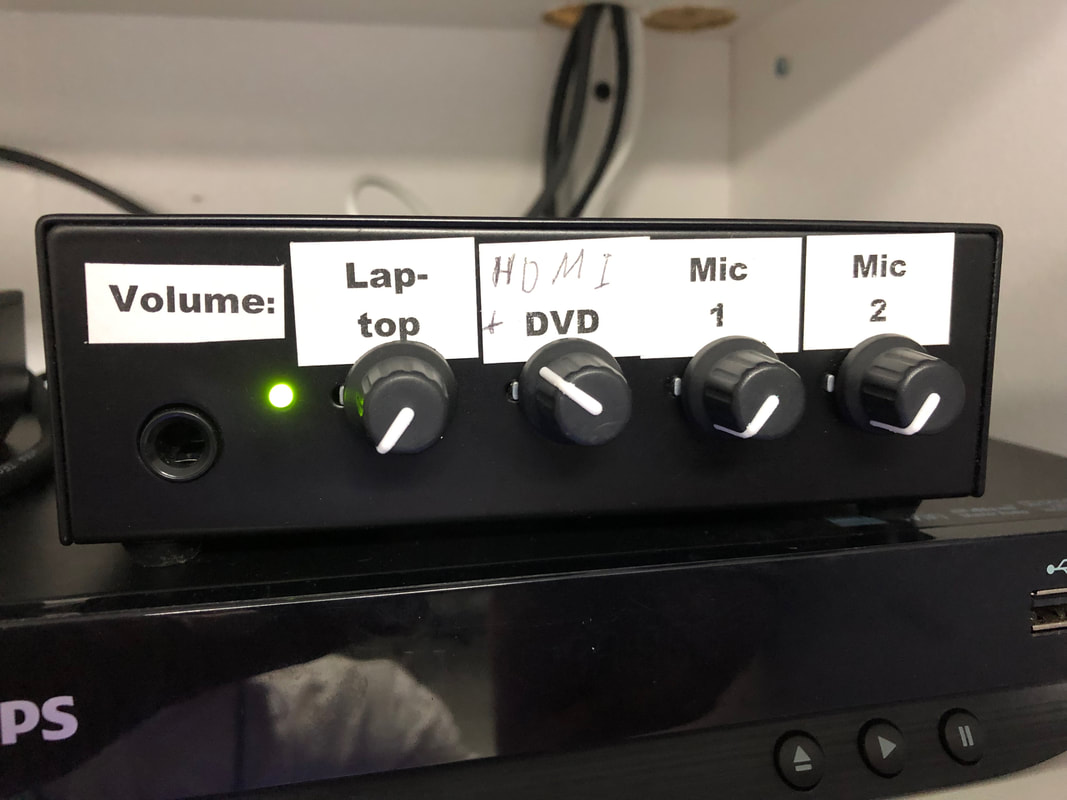Multimedia Guidelines
Quick Summary:
|
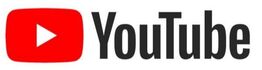
Update:
Now that our services are livestreamed on YouTube, new challenges arise. While the information below still applies, keep in mind that when you speak in the Sanctuary you'll be speaking to a captive audience. On YouTube, the images and sounds you produce on the viewer's screen will compete with a wide variety of other objects, actions, sounds and people in the viewer's room.
In addition, the screen format on YouTube is not Standard but Widescreen. Please consult with Klaus at [email protected] to optimize the opportunities this presents and address its challenges.
Another important difference is that on YouTube, the image replaces the speaker. The viewer sees either the speaker or the image. This is in contrast to the situation in the Sanctuary, where the image is behind the speaker, so the audience sees both the speaker and the image.
An excellent guide to livestreaming, including cameras, audio and equipment, is available from Sweetwater at 7 Ways to Improve Your Church Streaming Presence in 20
Sweetwater also has a guide to camera shots.
Now that our services are livestreamed on YouTube, new challenges arise. While the information below still applies, keep in mind that when you speak in the Sanctuary you'll be speaking to a captive audience. On YouTube, the images and sounds you produce on the viewer's screen will compete with a wide variety of other objects, actions, sounds and people in the viewer's room.
In addition, the screen format on YouTube is not Standard but Widescreen. Please consult with Klaus at [email protected] to optimize the opportunities this presents and address its challenges.
Another important difference is that on YouTube, the image replaces the speaker. The viewer sees either the speaker or the image. This is in contrast to the situation in the Sanctuary, where the image is behind the speaker, so the audience sees both the speaker and the image.
An excellent guide to livestreaming, including cameras, audio and equipment, is available from Sweetwater at 7 Ways to Improve Your Church Streaming Presence in 20
Sweetwater also has a guide to camera shots.
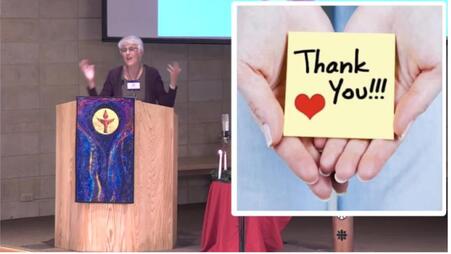
On rare occasions we can overlay an image over part of the screen. These are cumbersome to create, so this is not practical with lots of images. Here is an illustration of the difference between the two media: In the Sanctuary, the congregation sees Beth in front of the full-screen image, a corner of which you can see BEHIND her here. On YouTube, as shown here, the viewer sees Beth with the image overlaid BESIDE her.
Simple solution:
1. Create your Powerpoint presentation using the guidelines below.
2. Upon completion, create a second copy and convert it to the standard format, as illustrated below.
3. If you just have a few images, you may send them as separate attachments to an email to [email protected]. He can create a the two powerpoints from a few images. Please avoid zipping your files.
(The image is captured at 24:45 from youtu.be/7wP17G6HkrY)
Simple solution:
1. Create your Powerpoint presentation using the guidelines below.
2. Upon completion, create a second copy and convert it to the standard format, as illustrated below.
3. If you just have a few images, you may send them as separate attachments to an email to [email protected]. He can create a the two powerpoints from a few images. Please avoid zipping your files.
(The image is captured at 24:45 from youtu.be/7wP17G6HkrY)
|
| ||||||
All of the projectors available at the church have standard HDMI and VGA connections, pictured below. All of the screens are in the 4:3 format.
In the Reeb Room and the West Wing:
These rooms have low ceilings, making it difficult for people sitting in back to see the bottom third of the screen. Using the Widescreen 16:9 format will help avoid the bottom third of the screen. It is best to test your connections and view your presentation several days before the event. Try sitting in the back row with someone sitting in front of you to get a sense of what your audience will experience. You might need to tilt the projector slightly to position the image in the top two thirds of the screen. Scroll down to read more and see pictures from the Reeb Room.
In the Lexow Wing:
The ceiling in the Lexow Wing is high enough for everyone to see easily. Unless people are standing, as during the singing of hymns. In that case, people in back cannot see the bottom half of the screen. That is why the slides used for hymns do not extend to the bottom of the screen. Scroll down to read more and see pictures from the Lexow Wing.
In the Sanctuary:
The ceiling in the Sanctuary is high enough for everyone to easily see the whole screen. Unless people are standing, as during the singing of hymns. In that case, people in back cannot see the bottom half of the screen. That is why the slides used for hymns do not extend to the bottom of the screen.
Minimum text size to be seen from the back is 28 points. If your text is smaller than that, you need to enlarge it, possibly splitting it into two or more slides. People generally hate to read slides in church (too much like being at work), but they do enjoy good pictures.
Our screen is the standard 4:3 format (almost square). Powerpoint defaults to a Widescreen 16:9 format (wide rectangle). This means your image will be reduced to fit the screen, with black bars top and bottom. Your best bet is to click on the Design tab and look to the right for Slide Size, as illustrated below. This allows you to choose the Standard 4:3 format, making full use of the screen. Better yet, download the "start_here.pptx" starter presentation below and just modify it to suit your needs.
In the Reeb Room and the West Wing:
These rooms have low ceilings, making it difficult for people sitting in back to see the bottom third of the screen. Using the Widescreen 16:9 format will help avoid the bottom third of the screen. It is best to test your connections and view your presentation several days before the event. Try sitting in the back row with someone sitting in front of you to get a sense of what your audience will experience. You might need to tilt the projector slightly to position the image in the top two thirds of the screen. Scroll down to read more and see pictures from the Reeb Room.
In the Lexow Wing:
The ceiling in the Lexow Wing is high enough for everyone to see easily. Unless people are standing, as during the singing of hymns. In that case, people in back cannot see the bottom half of the screen. That is why the slides used for hymns do not extend to the bottom of the screen. Scroll down to read more and see pictures from the Lexow Wing.
In the Sanctuary:
The ceiling in the Sanctuary is high enough for everyone to easily see the whole screen. Unless people are standing, as during the singing of hymns. In that case, people in back cannot see the bottom half of the screen. That is why the slides used for hymns do not extend to the bottom of the screen.
Minimum text size to be seen from the back is 28 points. If your text is smaller than that, you need to enlarge it, possibly splitting it into two or more slides. People generally hate to read slides in church (too much like being at work), but they do enjoy good pictures.
Our screen is the standard 4:3 format (almost square). Powerpoint defaults to a Widescreen 16:9 format (wide rectangle). This means your image will be reduced to fit the screen, with black bars top and bottom. Your best bet is to click on the Design tab and look to the right for Slide Size, as illustrated below. This allows you to choose the Standard 4:3 format, making full use of the screen. Better yet, download the "start_here.pptx" starter presentation below and just modify it to suit your needs.
| start_here.pptx | |
| File Size: | 4791 kb |
| File Type: | pptx |
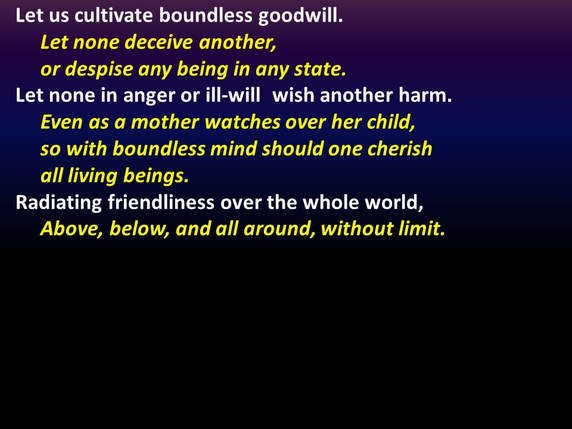 Sample text, showing a dark blue background fading to black, with white and yellow text, 28 points in size.
Sample text, showing a dark blue background fading to black, with white and yellow text, 28 points in size.
Color guide:
Because of all the light pouring in from all of the windows, high contrast is needed to be able to read text against a colored background. The best combination is white text against a black background. There is a reason why movie credits at the end of a movie use this combination - Hollywood has years of experience. Other combinations that work are used for our responsive readings: Dark blue background with white and yellow text. The sample here also uses Bold text to make it easier to read. If you're not sure, step back ten feet from your personal computer and get a sense of what your presentation will look like in the sanctuary. Make sure your windows are open or you have full light in your room.
Because of all the light pouring in from all of the windows, high contrast is needed to be able to read text against a colored background. The best combination is white text against a black background. There is a reason why movie credits at the end of a movie use this combination - Hollywood has years of experience. Other combinations that work are used for our responsive readings: Dark blue background with white and yellow text. The sample here also uses Bold text to make it easier to read. If you're not sure, step back ten feet from your personal computer and get a sense of what your presentation will look like in the sanctuary. Make sure your windows are open or you have full light in your room.
If your presentation is to be used on Sunday morning, send the first draft to Klaus right away at [email protected]. If it's too large to attach to an email, upload it to google docs or use dropbox. He can review it and advise if there are any issues so these can be addressed early on. When you have completed your final version, send him that one, too. Bringing your presentation Sunday morning on a flash drive and hoping it will work is a recipe for disaster. Avoid doing so if at all possible.
If your presentation includes sound, there are other issues to be confronted. The Sanctuary and Reeb Room have state-of-the-art amplification systems with a variety of connections available. The Lexow Wing's projector contains a loudspeaker which can be used for videos, but it requires the use of the hdmi connection. Volume control is through the projector's remote control. Use of the West Wing's projector must be arranged with the Director of Religious Education. Let us know what you have in mind so we can make sure it will work for you.
If your presentation includes sound, there are other issues to be confronted. The Sanctuary and Reeb Room have state-of-the-art amplification systems with a variety of connections available. The Lexow Wing's projector contains a loudspeaker which can be used for videos, but it requires the use of the hdmi connection. Volume control is through the projector's remote control. Use of the West Wing's projector must be arranged with the Director of Religious Education. Let us know what you have in mind so we can make sure it will work for you.
If you want to use your own computer, you will need to have one of the following connections on your computer. We have HDMI and VGA cables to plug into these connectors. Apple products have different connections, so adapters are needed. We have some adaptors in the sanctuary for Apple products. Again, check ahead of time to be sure you have the proper connections.
Click on the images to zoom in.
Video:
If you want to play a youtube video using the church's wifi, it will probably work for you. However, if you want to be safe, download the video onto your computer and play it from your own hard drive. Then, if the internet goes down in the middle of your video, it doesn't matter.
Realplayer provides a free program which allows you to download youtube videos. This system has been used successfully numerous times in our sanctuary. If you see a video Sunday morning, it's probably been downloaded using Realplayer and inserted into that Sunday's presentation. The download is available at www.real.com
If you want to play a youtube video using the church's wifi, it will probably work for you. However, if you want to be safe, download the video onto your computer and play it from your own hard drive. Then, if the internet goes down in the middle of your video, it doesn't matter.
Realplayer provides a free program which allows you to download youtube videos. This system has been used successfully numerous times in our sanctuary. If you see a video Sunday morning, it's probably been downloaded using Realplayer and inserted into that Sunday's presentation. The download is available at www.real.com
Share this information:
The url for this page is www.uucsarasota.com/av.html. Feel free to share this link if you know someone preparing a presentation.
The url for this page is www.uucsarasota.com/av.html. Feel free to share this link if you know someone preparing a presentation.
How to avoid Death by PowerPoint
How to avoid the squeal of microphone feedback

"Nothing can make a performer cringe and occasionally dive for cover like the whine and squeal of feedback through a Public Address system. The mixing engineer can also get pretty uncomfortable as every head whips around to look in their direction, as if to say “Why would you let that happen?” So says an article by Sweetwater, from which this picture is taken. It gives many technical details on the subject. Read more at...
The bottom line is to keep the microphone close to you and don't stand in front of the loudspeakers. The natural inclination when feedback occurs is to back away from the microphone. This is the worst thing you can do because now the mixing engineer has to turn up the volume, increasing the chance of feedback.
There is an exception to this in the Sanctuary: you need to be about 12 inches from the pulpit microphone to avoid popping noises when you pronounce p's and b's. All other microphones need to be as close to your mouth as possible.
The Reeb Room presents special acoustic challenges because of its dimensions and the reflective properties of its floor, walls and ceiling surfaces. That is why the loudspeakers are placed away from the southeast corner of the room, where the screen is. The closer you stand to that corner the better.
The bottom line is to keep the microphone close to you and don't stand in front of the loudspeakers. The natural inclination when feedback occurs is to back away from the microphone. This is the worst thing you can do because now the mixing engineer has to turn up the volume, increasing the chance of feedback.
There is an exception to this in the Sanctuary: you need to be about 12 inches from the pulpit microphone to avoid popping noises when you pronounce p's and b's. All other microphones need to be as close to your mouth as possible.
The Reeb Room presents special acoustic challenges because of its dimensions and the reflective properties of its floor, walls and ceiling surfaces. That is why the loudspeakers are placed away from the southeast corner of the room, where the screen is. The closer you stand to that corner the better.
 Click on the images to zoom in.
Click on the images to zoom in.
Lexow Wing details:
This image shows the top of this web page on a laptop and duplicated on the Lexow Wing screen. Note the black power cord plugged into the wall behind the screen. If you're doing this during the day, you will want to adjust the blinds to keep the sunlight from washing out your screen image.
At the very bottom of this picture you can see the blue tip of the vga cord plugged into the laptop.
Scroll down for more pictures and text.
This image shows the top of this web page on a laptop and duplicated on the Lexow Wing screen. Note the black power cord plugged into the wall behind the screen. If you're doing this during the day, you will want to adjust the blinds to keep the sunlight from washing out your screen image.
At the very bottom of this picture you can see the blue tip of the vga cord plugged into the laptop.
Scroll down for more pictures and text.
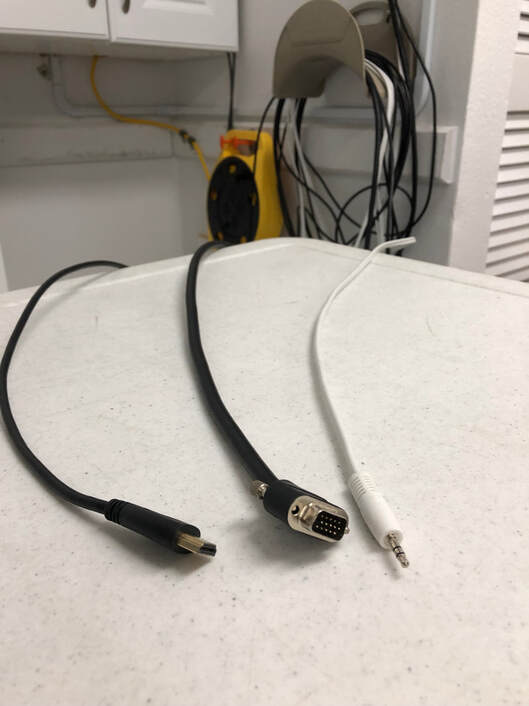 Click on the images to zoom in.
Click on the images to zoom in.
Reeb Room details:
This picture shows the cable connections in the Reeb room. The hdmi cable is on the left, vga in the center and the white cable on the right is for the earphone plug in your laptop. The vga cable only carries pictures. If you're showing a video, you'll need to plug in the white cable to get sound. Note the grey wire reel against the wall. These three cables are long enough to provide wide flexibility in deciding where to place your laptop. The yellow and black reel is an extension power cord. The cabinet on the top left is the multimedia cabinet.
This picture shows the cable connections in the Reeb room. The hdmi cable is on the left, vga in the center and the white cable on the right is for the earphone plug in your laptop. The vga cable only carries pictures. If you're showing a video, you'll need to plug in the white cable to get sound. Note the grey wire reel against the wall. These three cables are long enough to provide wide flexibility in deciding where to place your laptop. The yellow and black reel is an extension power cord. The cabinet on the top left is the multimedia cabinet.